How to configure cookies for GOV.WALES.
Contents
Cookies you can set without consent
You can set strictly necessary cookies without consent. You can find advice on strictly necessary cookies from the Information Commissioner’s Office (ICO).
You must have consent to set all other types of cookie.
Cookie banner design
The design consists of:
- a cookie banner when the user enters the site, this persists until the user accepts or saves changes in the cookie settings page
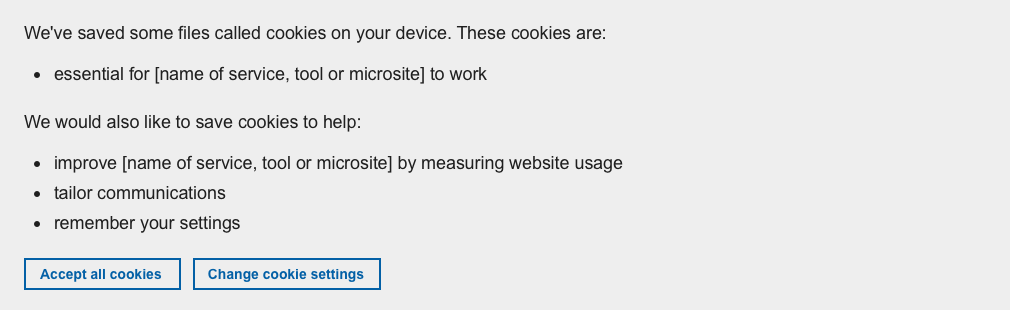
- a message once the user clicks accept with a link to cookie settings. This goes away once the user interacts with the site or the user clicks ‘hide’

Examples for desktop and mobile cookie banner designs can be seen on GOV.WALES by viewing the site in an incognito window. Alternatively, delete the cookies in the inspect tool if you have already accepted cookies.
Use the service, tool or microsite name in the cookie banner. This can help users to understand that the cookies you're setting are different from the ones set by the main GOV.WALES platform.
Cookie settings page
The cookie settings page allows users to set groups of cookies on or off.
See GOV.WALES cookie settings page as an example for desktop and mobile.
Include a link to your cookie policy.
Cookie policy page
The cookie policy should be on its own page and not within a privacy notice. It should detail which cookies are being set and why.
Link to your cookie settings page from the footer of your service.
No JavaScript
GOV.WALES still sets cookies when JavaScript is turned off, so an alternative banner is shown. This remains persistent.

On the cookie settings page, the form is removed and different content is shown instead including a link to the cookie policy.
These can be seen on GOV.WALES by turning off JavaScript in your browser settings.
